To ensure that you have successful installation of your Tank Utility Monitoring Solution, follow these best practices and guidelines for installing your hardware.
1. Check to see if the location has a Verizon LTE connection
- You can use OpenSignal or RootMetrics (http://webcoveragemap.rootmetrics.com/en-US) to help determine the connectivity in the area prior to sending a technician. We recommend looking at this data as a guide and not as 100% truth
- If you have a Verizon phone, you can check to see if Verizon LTE is available while on site
2. Ensure the dial installed is Remote Ready, R3D

BEST PRACTICE : The type of dial should match the orientation of the tank
- Above ground horizontal tank: Tabbed Junior, Tabbed Senior, Drop In 5% & 30%, Snap On
- Above ground vertical tank: Tabbed Junior, Tabbed Senior, Drop In Type A, Snap On
- Below ground Horizontal tank: Tabbed Junior, Tabbed Senior, Drop In 5% & 30%, Snap On
3. Connect sensor (boot) to the dial
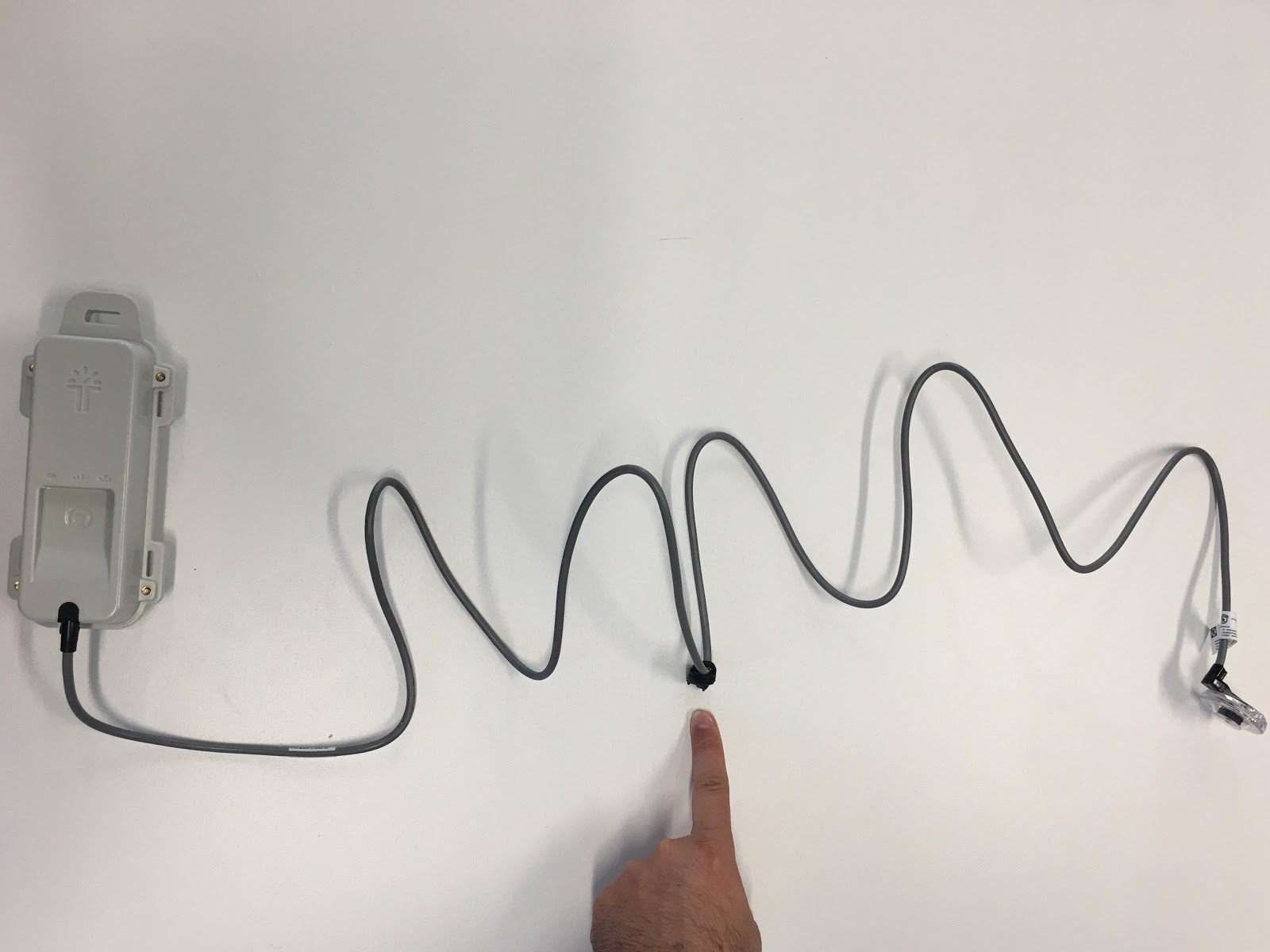
BEST PRACTICE: Move the activation magnet at least ½ way down from the sensor foot and dial. The magnet can impact the readings you receive from the monitor
BEST PRACTICE: When connecting the boot to the dial, make sure it sits flush and you hear a “click” noise
4. Position Monitor on Tank
Place the monitor in a place where it is least obstructed.
- Horizontal Above: Mount on the top of the tank
- Horizontal Below: Mount above tank dome
- On plastic domes, you can mount underneath with the assistance of a magnetic mounting bracket
- Vertical: Mount on the side of the tank (as seen in image)
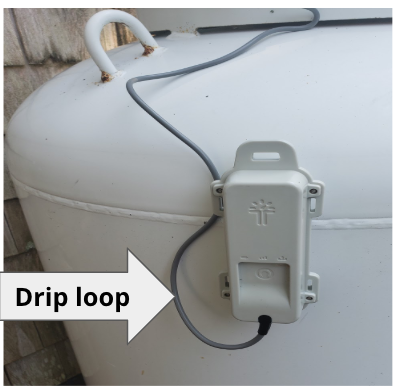
BEST PRACTICE: Mount the monitor with the logo upright so the Tank Utility logo is facing an open area.
BEST PRACTICE: When mounting, make sure you form a drip loop so water wicks away from the monitor
To see other examples of installation, check out our Mounting Your Tank Utility.
5. Activate Monitor

Hold Activation magnet to Activation pad, for about 3 seconds and release when the first LED light flashes
BEST PRACTICE: Always activate the monitor on the tank
BEST PRACTICE: Prior to leaving, wait until all 3 LEDs turn solid aqua blue. This means the monitor sent a successful transmission.
If the monitor shows the center LED as red, this means the monitor did not connect. Reposition on tank and reattempt. After 2 unsuccessful tries, it’s likely not a good location for the monitor to be deployed. (See step 1)
Part 1: Battery Part 2: Connection Part 3: Send transmission
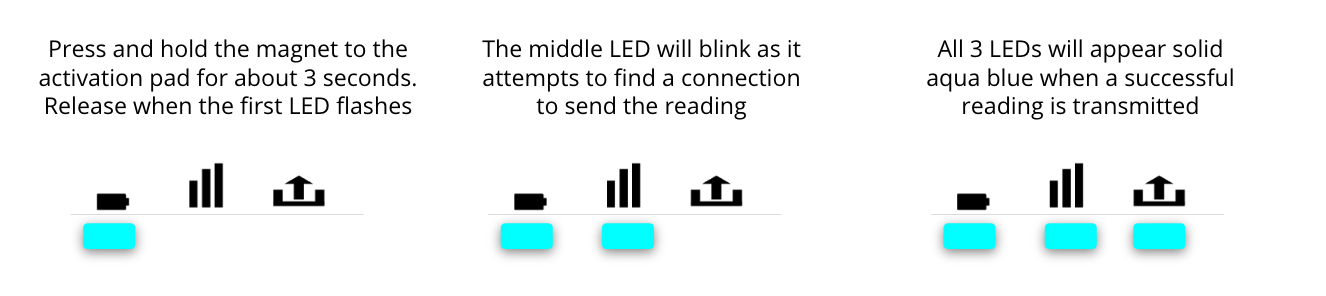 Part 2: Connection
Part 2: Connection
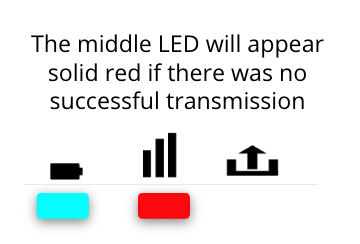
If you see any light sequence other than the above, please contact the Tank Utility Support Team
Check out our video to get started with quick instructions and installation tips here: Tank Utility: How to Install Video
Comments
0 comments
Article is closed for comments.